FileZilla
To download the FTP-client FileZilla you can free from the official site of the program:
http://filezilla-project.org
- Install and start the program.
- Enter the address of a server, Login and Password given in your account on DepositFiles:

- To the right you can see the content of your personal FTP Folder on the server. To the left - the content of hard drives on your computer:
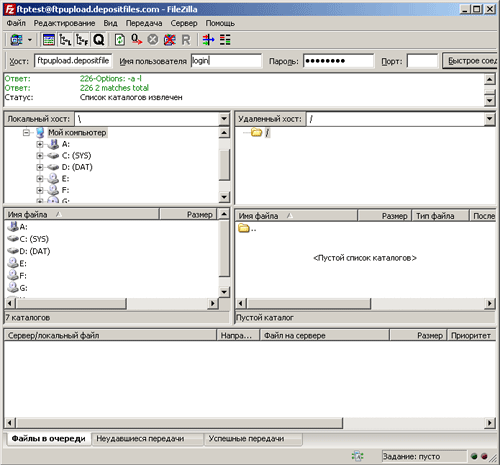
- Select a file on your computer which you want to upload to DepositFiles:
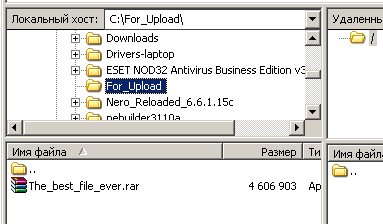 and drug it to the right. The upload of the file is to start:
and drug it to the right. The upload of the file is to start: 
- After the upload is finished your file will appear in the server folder:
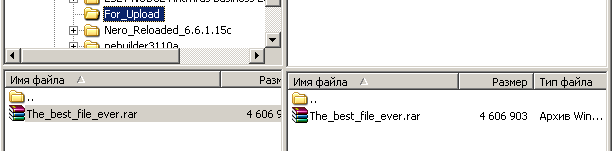 In a short time you can see it in the section "Files" in your account on DepositFiles:
In a short time you can see it in the section "Files" in your account on DepositFiles: 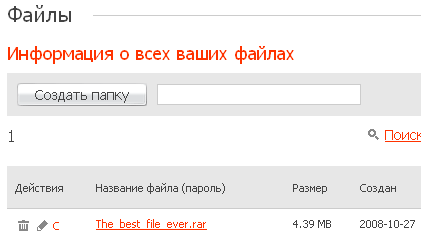
ADVICES
Please be aware that if you create a folder on server and upload files to it, or upload from your computer a folder with files, this files WILL NOT APPEAR in your account on DepositFiles and will be deleted.
Files should be uploaded only to the ROOT DIRECTORY of the server!!
If you failed to ulpload a file by any reason, please contact our Service Center.