DepositFiles Filemanager for Gold users
- Menu "options"
Is used to set up main program settings
 Option "Big icons" - If you choose the option main icons in the program will be of big size
Option "Big icons" - If you choose the option main icons in the program will be of big size
Option "Small icons" - If you choose the option main icons in the program will be of small size
Option "Do not do anything after downloading" - Nothing will happen after all downloads are finished
Option "Shutdown after downloading" - The computer will shutdown after all downloads are finished
Option "Sleep after downloading" - The computer will switch to the sleeping mode after all downloads are finished
Show indicator - Determines if the downloads indicator will be shown or not
Traffic mode - Allows to set up the speed of downloading
Scheduler... - The option allows to set up the time of files' downloading
Options... - Opens window of advanced program settings - Download
This menu contains settings for downloading files
 Download Folder – Path to the folder to where files will be downloaded. (this parameter applies only to posterior downloaded files, the folder for already downloaded files will not be changed)
Download Folder – Path to the folder to where files will be downloaded. (this parameter applies only to posterior downloaded files, the folder for already downloaded files will not be changed)
Thread per file – Set up the number of threads (parts) of a file which will be downloaded simultaneously*
Max downloaded files – Set up the number of files which can be downloaded simultaneously*
*(8 maximum) This parameters considerably influence the program work and not always give the maximum speed growth, one should use them sensibly as high values may negatively influence Internet connection speed and OS work.
- Network
This option allows to set up a proxy-server needed for connecting to the Internet.
 Tick "Use proxy"- set up to use proxy or not.
Tick "Use proxy"- set up to use proxy or not.
Node – Name or IP address of a server
Port – Port of connecting
Type – Set up way of connecting. Can be HTTP, SOCKS4 or SOCKS5
Tick "Use Authorization" – Some servers requires login and password for their usage
User – Login
Password – Password
If your ISP use a special proxy for providing services, you can find out this settings from your ISP. - GUI
This option allows to set up appearance of the application
 Tick "Show Indicator" - Determines if the downloads indicator will be shown or not.
Tick "Show Indicator" - Determines if the downloads indicator will be shown or not. 
Slider "Indicator transparent" - Set up downloads indicator transparency
Tick "Big icons" - Set up the size of managing icons in the main window of the application.
- Behavior
This menu allows to set up program's monitoring depositfiles' links
 Clipboard monitoring selectors
Clipboard monitoring selectors
- Do not do anything - If you choose this option – when you will copy URLs to files to clipboard nothing will happen.
- Show dialog - If you choose this option – when you will copy URLs to files to clipboard a dialog window will be shown. It will allow to start or to cancel download
- Add new links to list - If you choose this option – when you will copy URLs to files to clipboard links will be added to the downloading queue.
Tick "Use extended mode for adding links" - If you choose this option – when you will press the button ”Download” in the menu “Files”, the program will open an extended add-links mode window by default.
Tick "Do not show messages in a tray" - Allows or denies arising of informational windows in a tray near the clock.
- Languages
Menu for choosing a language Here you can choose a language for the application

- Columns
the menu allows to set up columns which are displayed in the files list of the main window

- FTP Upload
This menu contains FTP settings

Here you can:
- Set up a password for FTP in the field "FTP Password", Though it is not obligatory as the field will be filled by itself after the first upload to a server.
- Set up a number of threads for uploading in the field "FTP Threads"
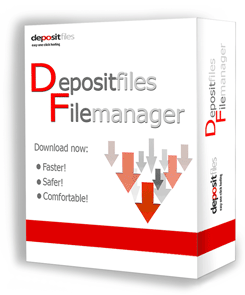
Features:
- File management
- Multiple operating systems
- High Speed
- Resume of interrupted download
- Files upload
- Possibility of using several download threads
- Friendly interface